Hello Friends, I am “Ghazanfar Iqbal”
I am a blogger, web developer, and digital marketing expert. I love to write about technology, business, and marketing. I am also passionate about helping companies to grow their online presence. I have a strong understanding of web development and digital marketing and am always looking for new ways to help businesses succeed.
A well-known SEO Marketer, and entrepreneur from Chichawatni, Pakistan. Digital Services provider – Project builder & analyzer. Digital Marketing Consultant. Founder of Easyservicesclub.com.
Specialist in SEO Marketing, Web Development, Web Designing, Guest/Sponsored Posting, Blogging, and Link Building. PR and outreach expert, and can help you to do media outreach to land guests -Sponsored posts and backlinks on authority. I’ll provide quality articles for your sponsored articles.
We work as a team of specialists in various fields. We can support you in getting your desired rankings. We are 100% ethical professionals. Our Goal is to Produce services that benefit the clients to get more ROI. Customer satisfaction is our first priority.
Our team comprises SEO specialists, article writers, and data entry experts. We have over 10 years of experience and served 2700+ online and offline clients with solid results.
As well, we are skilled in
-
- SEO (Search Engine Optimization)
- SMM ( Social Media Marketing)
- Digital Marketing
- Web Developing
- Web Designing
- WordPress Designing
- eCommerce Solutions
- with WooCommerce,
- Link Building
- Core Web Vitals Google Page Speed Optimization
- Schema Structure Building
- Sponsored Article Submission
- Premium Guest Post Submission
- Links in Existing content
- On-Site Audit
- Keywords Research & Planning
- Detailed Competitor Analysis.
- On-Page SEO Optimization
- Content Writing
- Content Editing
- Content Planning
- PPT Planning
- Indexing Strategy
- Anchor Text Planning
- Improving the User Experience of the Website.
- Graphic Designing
- Website Branding
Who We Are:
We are a team of Easy Services Club LLC Web Design and Web Development professionals who love partnering with great people and companies to assist them in achieving online success.
What We Do:
We’re focused on leading our crafts and affecting everything. We have to the desk for our clients. We create custom, functional websites focused on converting your users into clients.
Why We Do It:
Each of us loves. What we do, and we believe that spirit helps translate into our work’s quality. Working with clients who love their work combines into a fun, wonderful partnership for everyone connected.
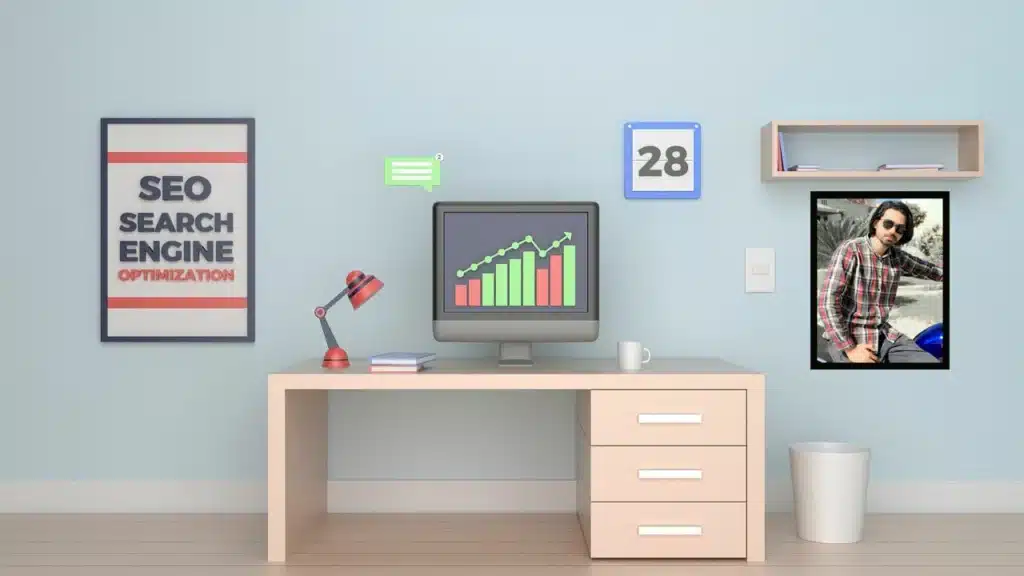
EASY SERVICES CLUB LLC THE TOP INTERNATIONAL WEB Design AND DIGITAL AGENCY
Easy Services Club LLC is a top-of-the-line creative Web and digitals Marketing Agency dedicated to improving digital expertise by providing innovative and ingenious solutions to small and large-scale businesses. Every day, we strive to assist you in augmenting your brand’s online visibility, extending reach, engaging with your target audience, & eventually driving sales.
Creating designs with a touch of empathy.
As one of the leading web design and Digital agencies Online, We understand that every client has a unique set of demands: making leads, growing sales, or expanding traffic on their virtual storefronts.
