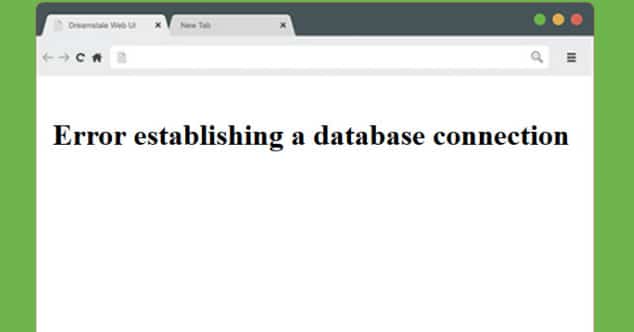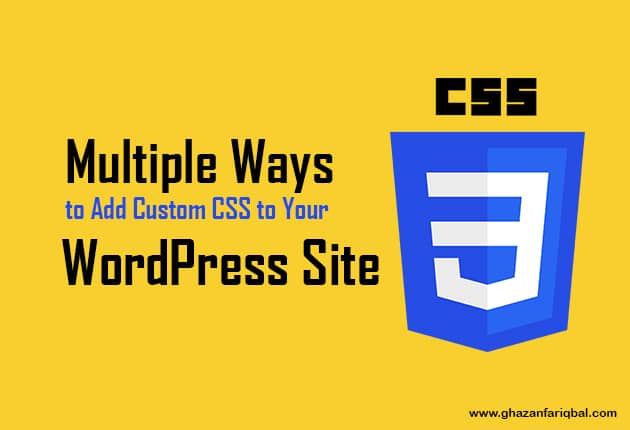Imagine this: you go to check on your precious WordPress website and BAM! Instead of your content, you’re greeted with the dreaded “Error establishing a database connection” message. Panic mode is activated, right? Don’t worry, take a deep breath – this guide is here to save the day!
Unique Layout: Problem & Solution Blocks
Problem: What’s Going On?
- Your WordPress site is like a house, and the database is the foundation. This error means your site can’t “talk” to its foundation.
- It’s frustrating, but usually fixable!
Solution 1: Database Credentials Check-Up
- Your Secret Handshake: Think of your database name, username, password, and host as the secret handshake between your site and its database.
- Detective Work: Check your
wp-config.phpfile (it’s in your site’s root folder) to make sure these match the info your web host gave you. Here’s what you’re looking for:DB_NAME: The specific name of your WordPress database.DB_USER: The username with permission to access that database.DB_PASSWORD: The password for that user.DB_HOST: Usually ‘localhost’, but some hosts have different settings.
- Common Culprit: Passwords are especially easy to mistype!
Solution 2: Database Repair Time
-
Uh-Oh, It’s Corrupted: Sometimes, database files get messed up, like a broken bookshelf ruining your house’s foundation.
-
Repair Tools:
- Some hosts offer repair tools in your control panel.
- If not, enable WordPress’s built-in repair function by adding this code to your
wp-config.phpfile (remove it afterward!):
PHPdefine( 'WP_ALLOW_REPAIR', true );Then, visit
http://yourwebsite.com/wp-admin/maint/repair.phpand follow the options.
Under the Hood: Techy Troubleshooting
-
Testing the Connection: Here’s a code snippet for a
testconnection.phpfile:PHP<?php $link = mysqli_connect('localhost', 'your_username', 'your_password', 'your_database'); if (!$link) { die('Could not connect: ' . mysqli_error()); } else { echo 'Connected successfully'; } mysqli_close($link); ?>Place this in your WordPress root, visit
http://yourwebsite.com/testconnection.php, and see the results! -
Advanced: Manual Database Repair If you’re experienced, phpMyAdmin (often in your hosting panel) allows direct database fixes, but proceed with caution!
Solution 3: Calling the Experts – Your Web Host
- The Tech Wizards: If the above didn’t fix things, your web host can help.
- Their Turf: They might see problems on their end with the database server itself.
FAQs
Q: What does the “Error establishing a database connection” message mean?
A: It means your WordPress website cannot communicate with its database, where it stores all of your important content and settings. This can prevent your site from loading correctly.
Q: What are the common causes of this error?
A: Here are the most likely culprits:
- Incorrect database credentials: Mistakes in your
wp-config.phpfile (database name, username, password, host). - Corrupted database: Files within your database can get damaged.
- Issues with database server: Your web host may have problems with the server where your database resides.
Q: How can I fix this error?
A: Follow these troubleshooting steps:
- Check Your Credentials: Carefully double-check the information in your
wp-config.phpfile against what your web host provides. - Try a Database Repair: Utilize your web host’s repair tools if available, or enable WordPress’s built-in repair function.
- Contact Your Web Host: If the above steps don’t work, your host can diagnose server-side issues.
Q: Can I prevent this error from happening again?
A: While there’s no guarantee, here are things that help:
- Regular Backups: Having a backup means you can restore your site if the database gets corrupted.
- Reputable Web Host: Choosing a reliable host reduces the chance of server-side problems.
- Secure Your Site: Take steps to secure your WordPress installation to minimize the risk of hacks that can damage the database.
Q: I’m not comfortable with technical stuff. Can I still fix this?
A: Absolutely! Start with checking your database credentials, as it’s often a simple typo. Many web hosts have easy-to-follow instructions for database repair. If it gets too complex, don’t hesitate to ask your web host for help – that’s what they’re there for!
Q: I just updated WordPress. Could that be causing the error?
A: Yes, sometimes updates can cause database connection issues if the process wasn’t completed correctly or there’s a conflict with your existing setup. If the error appeared right after updating, reach out to your host for assistance, as they may need to roll things back or adjust database settings.
Q: Can plugins or themes cause this problem?
A: While less common, it’s possible. Poorly coded plugins or themes can sometimes put unusual strain on your database, leading to connection problems. Try temporarily disabling plugins one by one to see if it resolves the issue.
Q: My website was working fine until this morning. What could have happened?
A: A few possibilities exist:
* Host Maintenance: Your hosting provider might have performed maintenance on their database server, causing temporary issues. Contacting them can clarify if this is the case.
* Traffic Surge: A sudden spike in traffic can overload your website’s resources, including the database connection. If this is a pattern, you might need a more powerful hosting plan.
* Hacked Site: Unfortunately, hackers sometimes target website databases. Check for signs of a hacked website, and contact your host immediately if you suspect this is the issue.
Q: Where can I find more help with this error?
A: Here are excellent resources:
- WordPress Support Forums: (https://wordpress.org/support/forums/) Search with the exact error message for targeted solutions.
- Web Host Knowledgebase: Your hosting provider likely has detailed tutorials for their specific setup and database tools.
- WordPress Blogs (like WPBeginner): (https://www.wpbeginner.com/) These often have user-friendly guides for troubleshooting common errors.
Q: What is wp-config.php?
A: The wp-config.php file is the heart of your WordPress installation. It contains critical configuration details that enable your website to function, including:
- Database connection information: Credentials necessary to access your WordPress database (name, username, password, host).
- Security keys: Unique codes that enhance WordPress security.
- Table prefix: A prefix added to your database tables for additional security.
- Debugging options: Settings to aid in troubleshooting issues.
Q: Why is wp-config.php important?
A: It’s vital because if this file is incorrect or missing, your WordPress website won’t work. Even small mistakes in wp-config.php can cause major problems like the “Error establishing a database connection” message.
Q: Where can I find wp-config.php?
A: The wp-config.php file is located in the root directory of your WordPress installation. You can access it using an FTP client or your web host’s file manager.
Q: Should I edit the wp-config.php file myself?
A: If you’re comfortable with basic file editing and understand the consequences, you can make changes. However, always create a backup first, and proceed with caution, as incorrect changes can break your site.
Q: What is phpMyAdmin?
A: phpMyAdmin is a popular web-based tool used to manage MySQL databases. It provides a user-friendly graphical interface, making it easier to perform tasks compared to using command lines.
Q: What can I do with phpMyAdmin?
A: Here’s what you can achieve:
- Create and manage databases: Add, delete, and edit database structures.
- Edit data: View, insert, update, and delete data directly within your database tables.
- Import and export: Move data within databases or between different environments.
- Run SQL queries: Execute advanced commands for specific tasks.
- Repair databases: Utilize tools to attempt fixing corrupted databases.
Q: Where can I find phpMyAdmin?
A: Most web hosting providers offer phpMyAdmin within their control panel (like cPanel). Look for a section named “Databases” or similar.
Q: Do I need technical expertise to use phpMyAdmin?
A: While its interface is user-friendly, some understanding of databases is beneficial. Use caution when making major changes, especially if you’re unsure of the consequences. Always create backups before performing significant actions in phpMyAdmin.